Steps
Get started with LutraCAD. This tutorial guides you through the process of installing LutraCAD.
Time to finish: 10 minutes
Required: Internet connection
Required: LutraCAD license
Step 1
We start with downloading LutraCAD. Before that make sure you have a LutraCAD ID. If you don't have an account yet, please request a free trial:
- Go to manager.lutracad.com
- Login with your username and password
- Click on Download version x.x.x for the latest version
- The download will start within 30 seconds
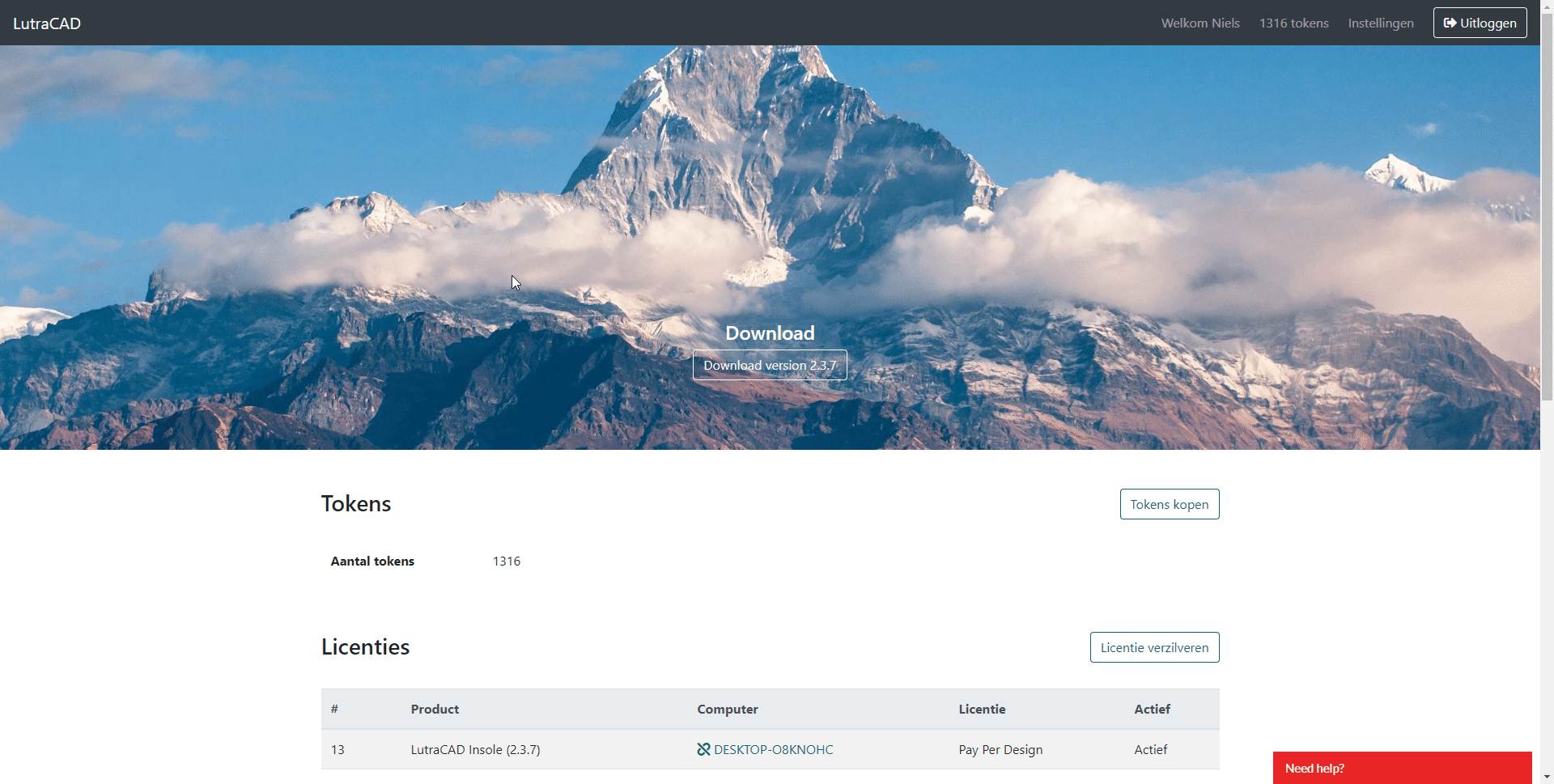
Step 2
Download Rhino3D via the evaluation version:
- Go to the evaluation page of Rhino3D: Download Evaluation
- Login or create a Rhino Account
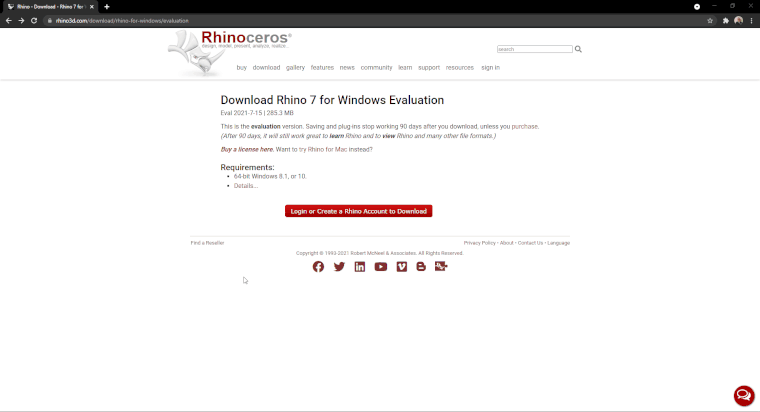
Step 3
After you have received the email we can continue with the installation
- Open the email
- Click on Download Rhino 7 Evaluation
- The download will start in the webbrowser
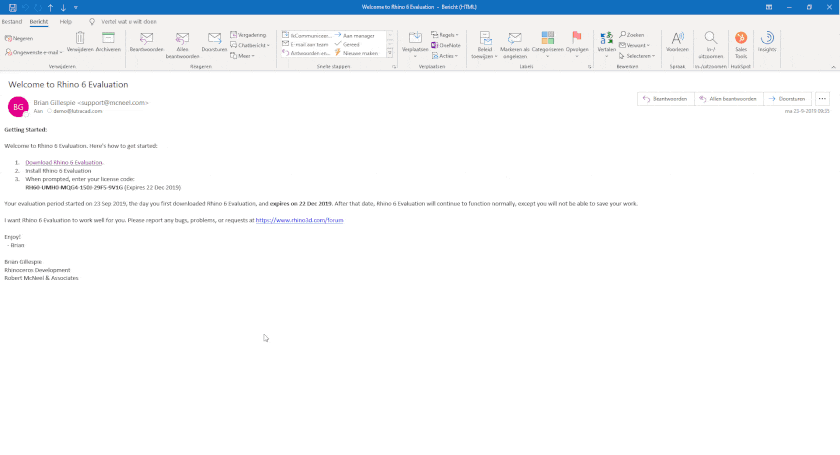
Step 4
Now it is time to install Rhino3D.
- Open the downloaded Rhino3D installer
- Accept the terms and conditions
- Click on Install Now
- When installation is finished, click on Close
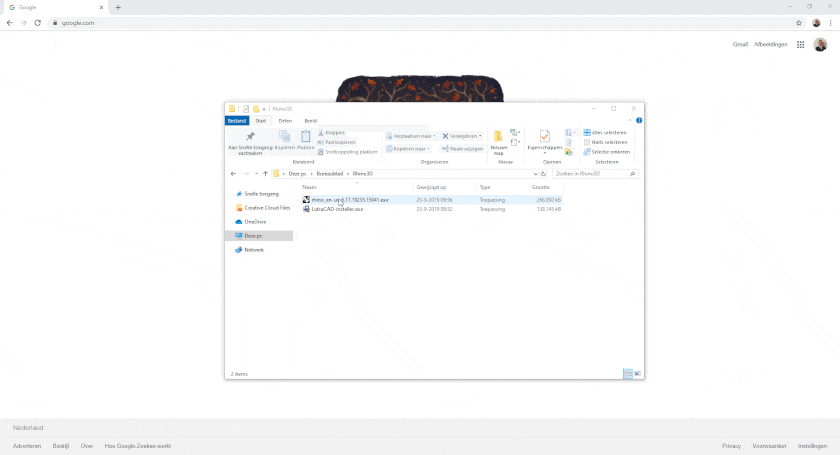
Step 5
Now Rhino3D is installed, we need to activate the trial license.
- Open Rhino3D
- In your email copy the license key
- In Rhino3D click on Enter your license key
- Enter your license key and click Continue
- Click Use Only On This Computer and confirm with Yes
- Enter your emailaddress and Continue
- Click on Skip Registration and Continue
- Last you can click Close and Rhino will start
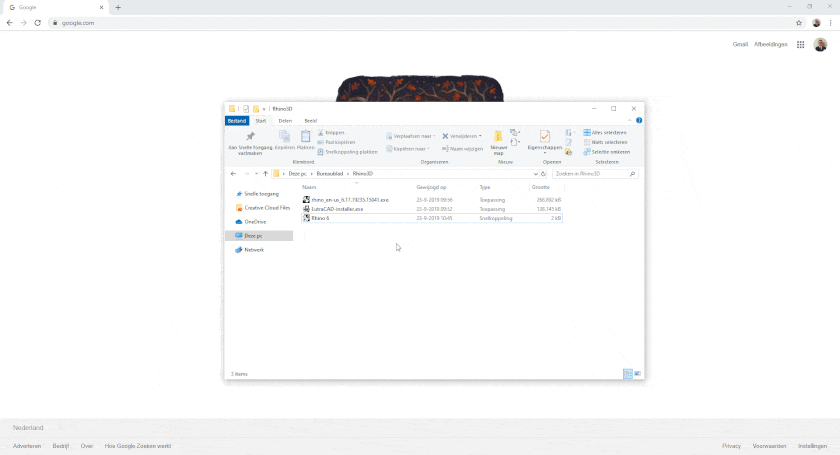
Step 6
After installing Rhino3D we can install LutraCAD.
- Click on the LutraCAD installer
- Click on Next
- Accept the terms and conditions and click next
- Click on Next
- After installation you can click Next and Finish
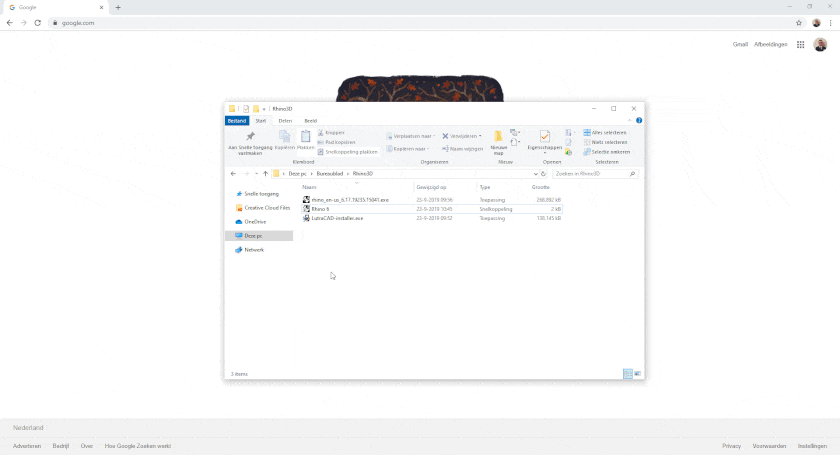
Step 7
Now LutraCAD is installed we can start the software and activate our license.
- Start LutraCAD
- Enter your emailaddress and password and click Sign in
- If you have a trial it will automatically be selected, otherwise select your license
- You can now start designing

Need help finding the right
anwer to your question?

