Steps
When you don't need an element anymore or are not satisfied with it you can remove it from your library. This tutorial shows you how to delete an element from you library.
Time to finish: 5 minutes
Required: A 3D scan of a foot
Required: LutraCAD Insole software
Please note that there is also a YouTube video available for this tutorial.
Step 1
When LutraCAD is open you can start deleting an element by:.
- Navigate in the top bar to "LutraCAD - Insole"
- Go to "Library"
- Click on "Delete item from library"
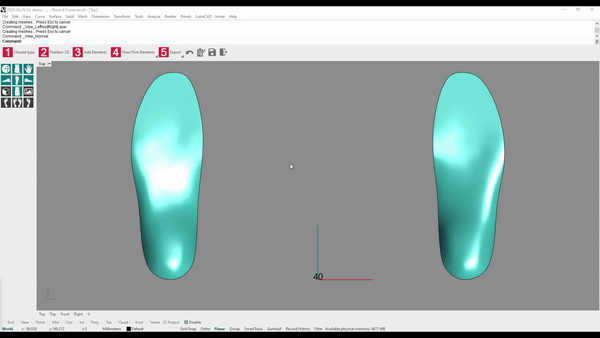
Step 2
Select the category you want to delete something from. In this case "Elements" and click op "OK".
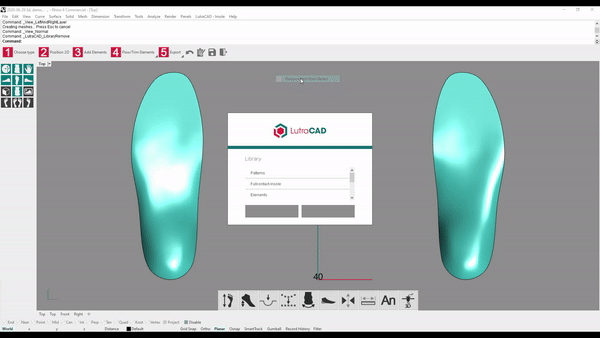
Step 3
Select the element you want to delete and click on "OK".
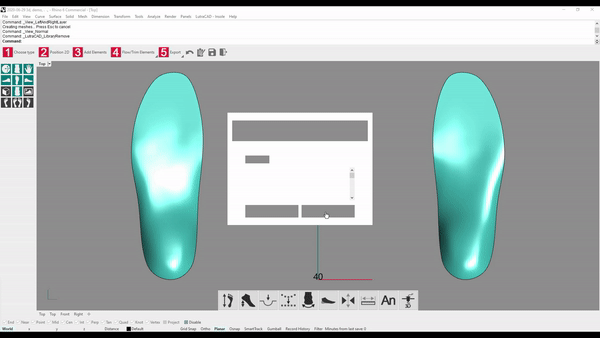
Step 4
To confirm the delete action you can click on "YES".
Note: If you delete an element, there is no way of getting it back. Please backup your element first.
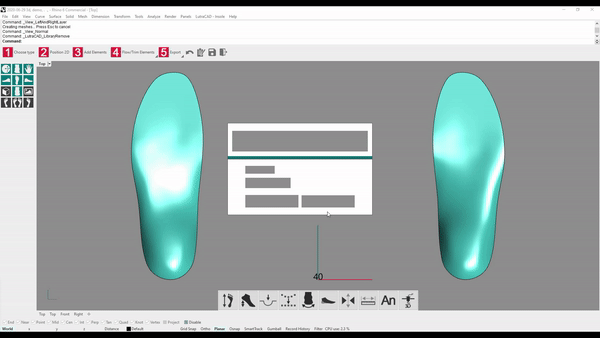
Step 5
Now the element is gone and it is removed from the library.
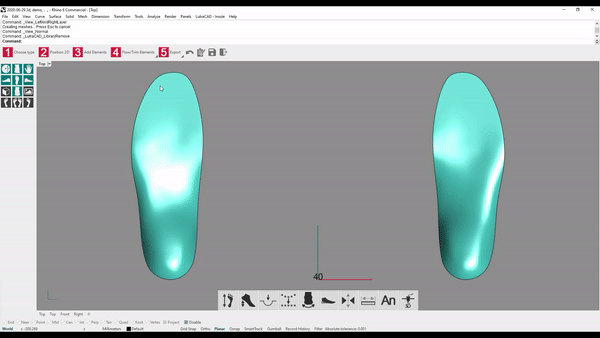
Need help finding the right
anwer to your question?

