how to calibrate the structure sensor (depth sensor)?
When you have a new Structure Sensor it is not correctly calibrated. To get the optimal scans we guide you through the process.
Time to finish: 10 minutes
Required: Internet connection
Required: iPad with Structure Scanner
Required: Apple ID
Step 1
Open the original Structure Sensor app + connect structure sensor scanner. Go to App Store.
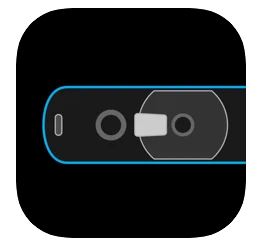
Step 2
Click on the i (info) button on the top right to show the information screen. Validate that your Structure Sensor is connected. It should show the Sensor Status 'CONNECTED'.
Make sure you have the latest version of the firmware. On the left bottom it will show if it is up to date, or a 'Update firmware' button.
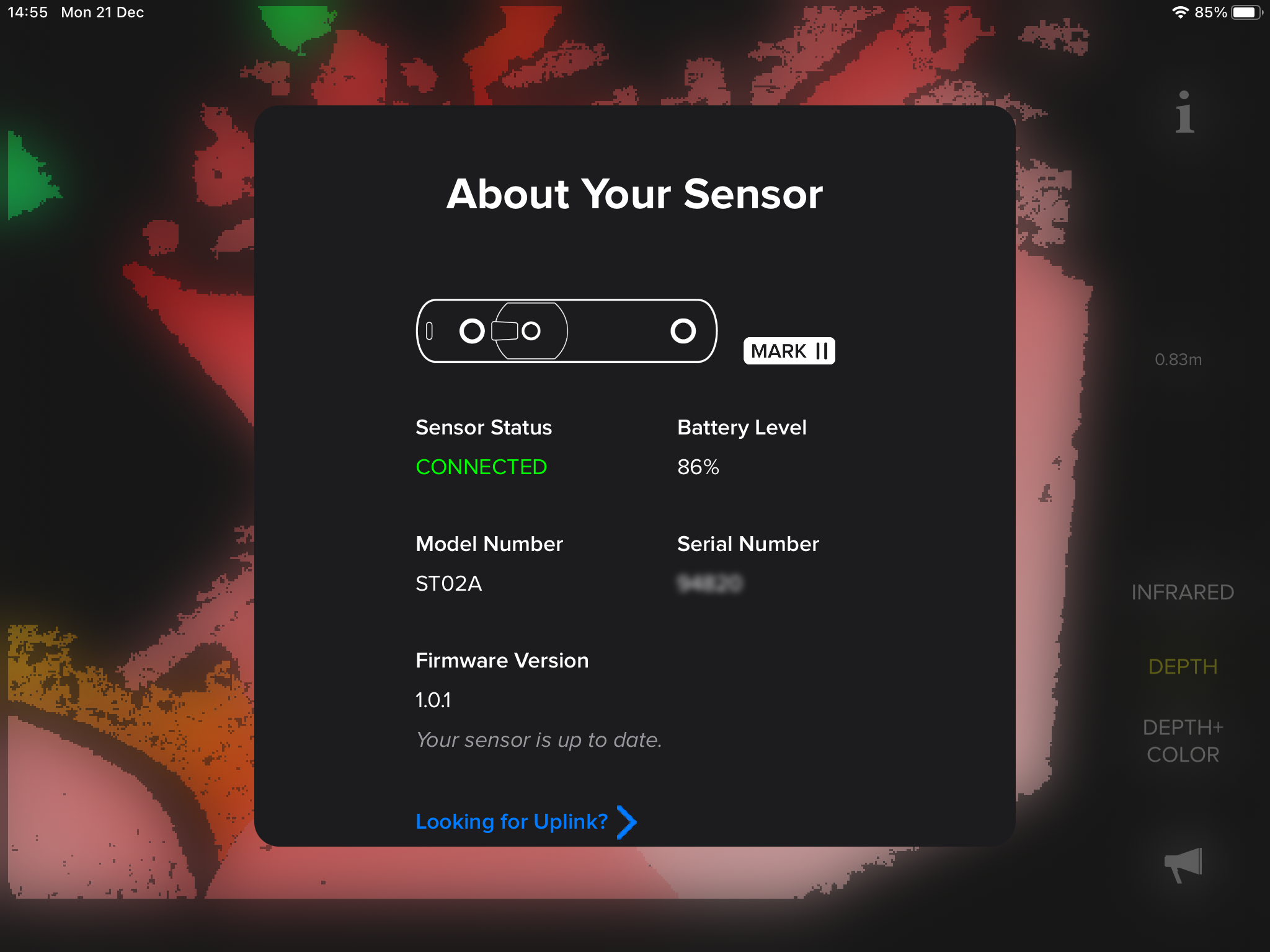
Step 3
Point the camera to a white wall. If your screen looks like the image with the red cross you need to calibrate your scanner. At the end you can validate if your scanner looks like the image with the green checkmark.
If you see the screen like the checkmark, you don't need to calibrate.
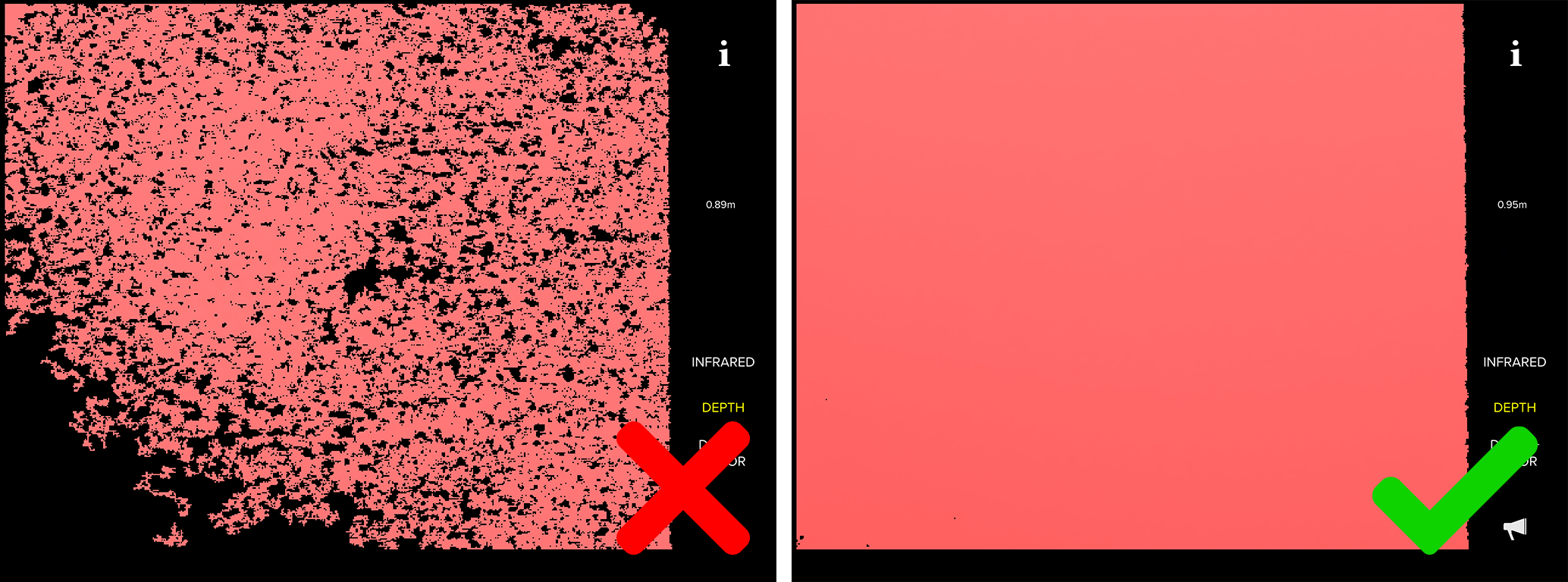
Step 4
Go to the official calibration application which can be found in the App Store. Go to App Store.
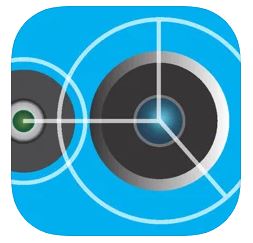
Step 5
Click on the question mark.
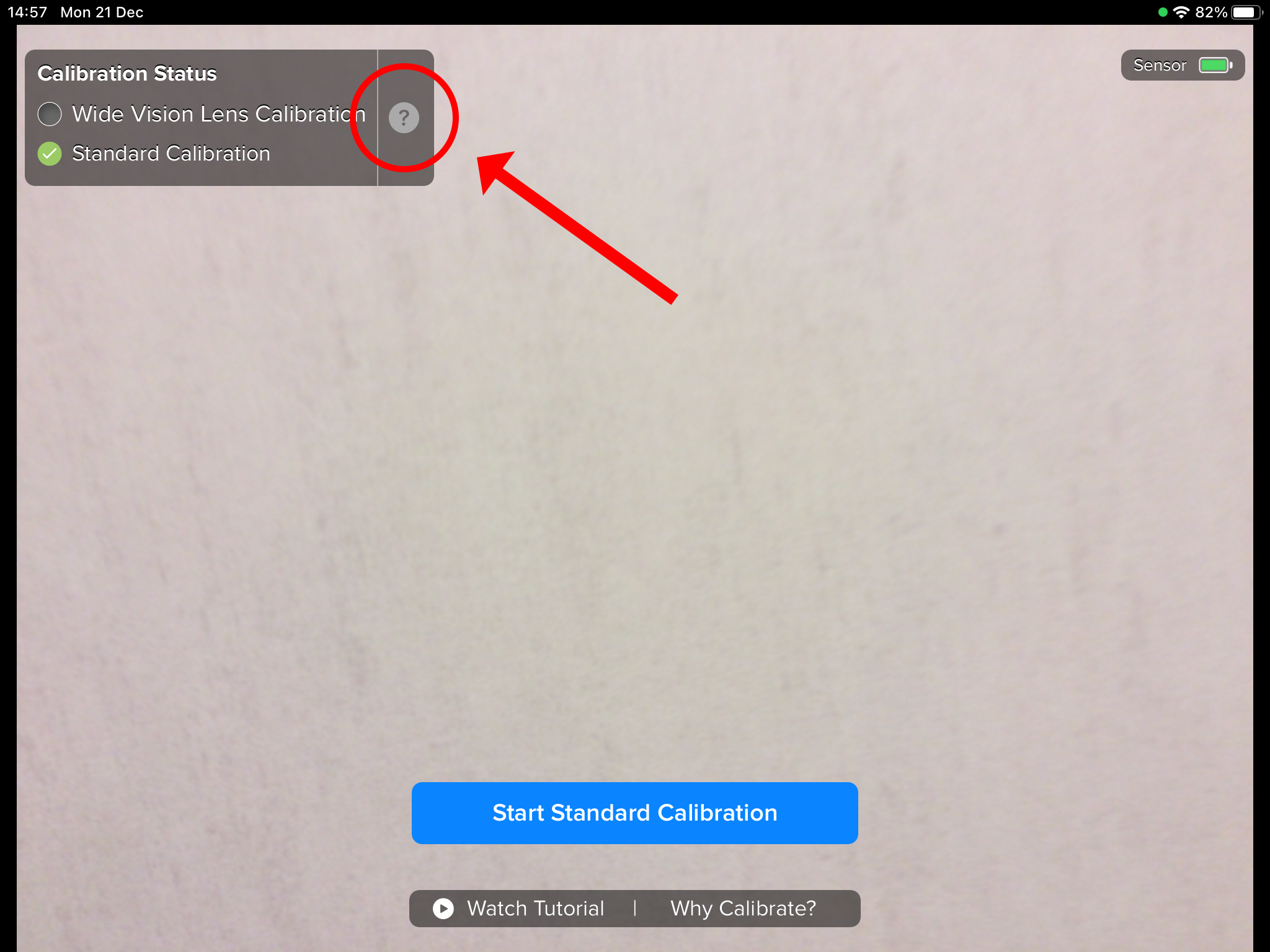
Step 6
Select standard calibration, Click Perform Refinement and follow the instructions on the screen to complete calibration.
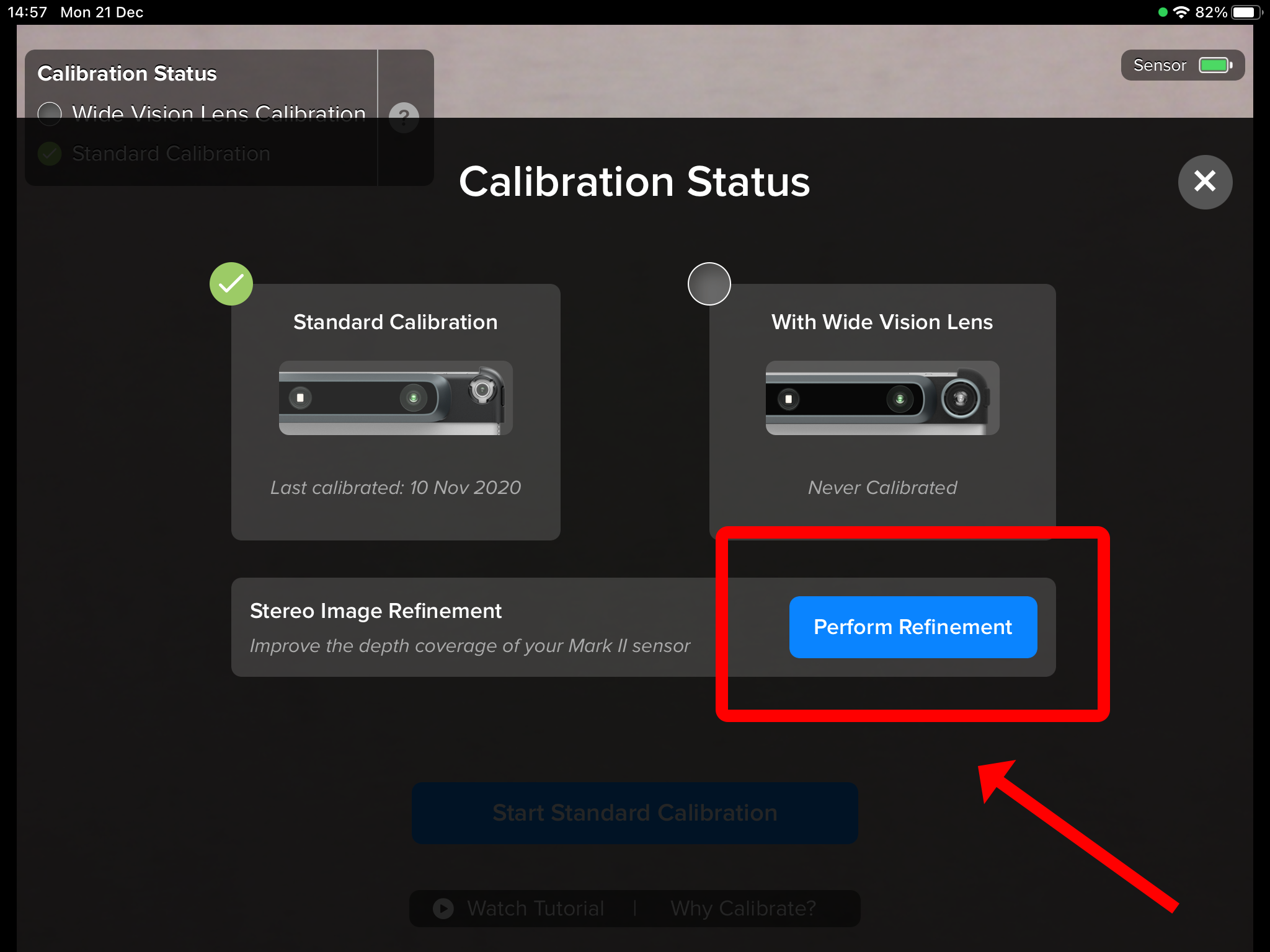
Need help finding the right
anwer to your question?

