how to import an order into lutracad?
Now we have our iPad Scanner ready, in this tutorial we will explain how to import the order into LutraCAD Manager.
Time to finish: 10 minutes
Required: Internet connection
Required: iPad with Scanner
Required: Apple ID
Required: LutraCAD Manager
Please note that there is also a YouTube video available for this tutorial.
Step 1
In the iPad app click on "Upload" button, the first time it will ask to login with your LutraCAD ID.
An order which has not been uploaded yet shows a red bar in front. An already uploaded order shows the "Reupload" button and a green bar in front.
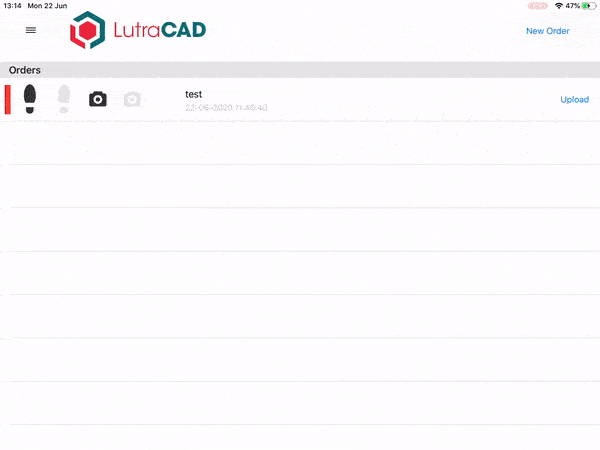
Step 2
Now the order is uploaded you open the LutraCAD manager. You can add a new client or use an existing client.
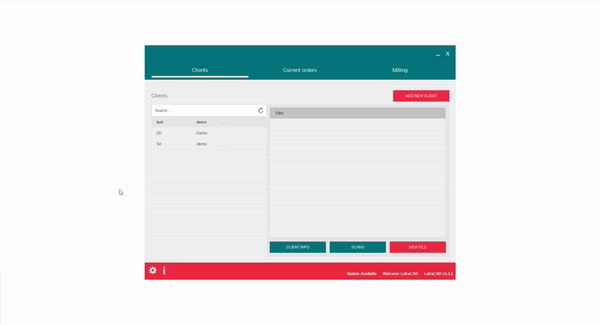
Step 3
Use the following steps:
- Select the client
- Click on "Scans" at the bottom
- Click on "Import 3D"
- Click on "Cloud"
- Select the reference you entered when creating the order
- Click on the "Download" button
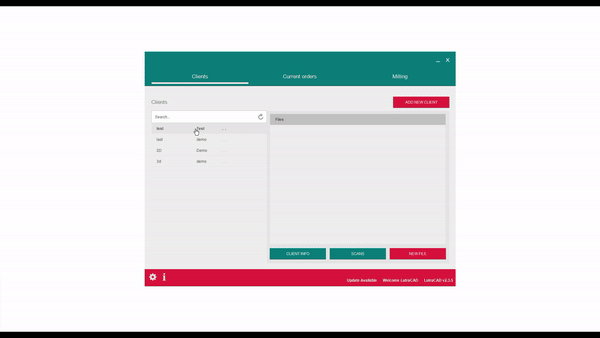
Need help finding the right
anwer to your question?

