How to add a 3d scan
You have created a client and now want to add 3D scans, or you want to scan directly from LutraCAD. This guide will help you get started.
Time to finish: 2 minutes
Required: A 3D scan of a foot
Required: LutraCAD Insole or Shoe last software
Step 1: Open LutraCAD Manager
Open the LutraCAD Manager. After you have logged into your account:
- Go to the tab 'Clients'
- Select a client on the left handside
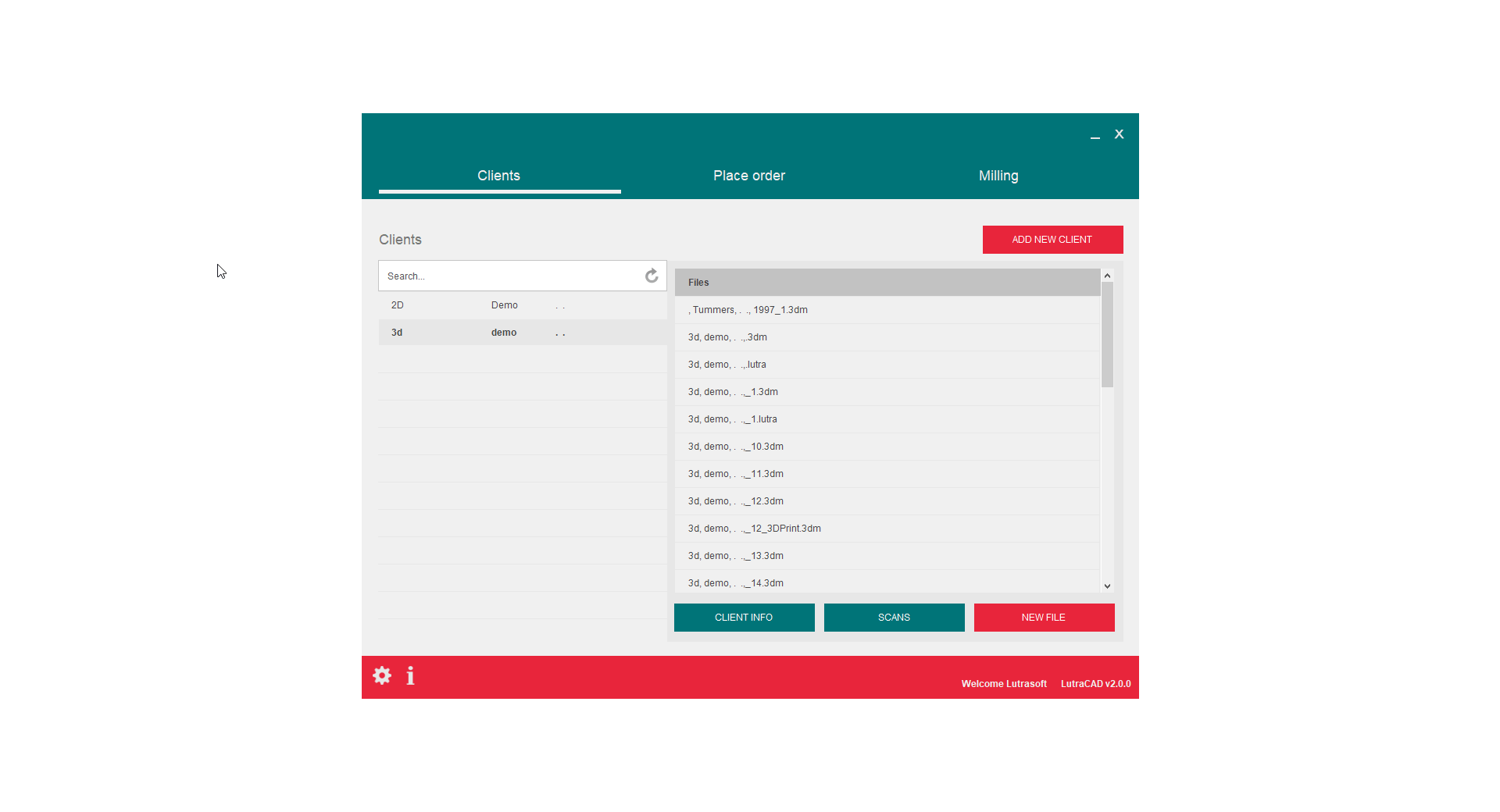
Step 2: Import 3D scans
After selecting a client
- Click on 'Scans'
- In the new dialog click on 'Add 3D'
- Select import, one for left and one for the right foot
- Select 'Both' if you have 2 files, if you only have 1 foot select 'Left' or 'Right'
- Select the left foot
- Select the right foot
- A preview will be visible and click 'OK'
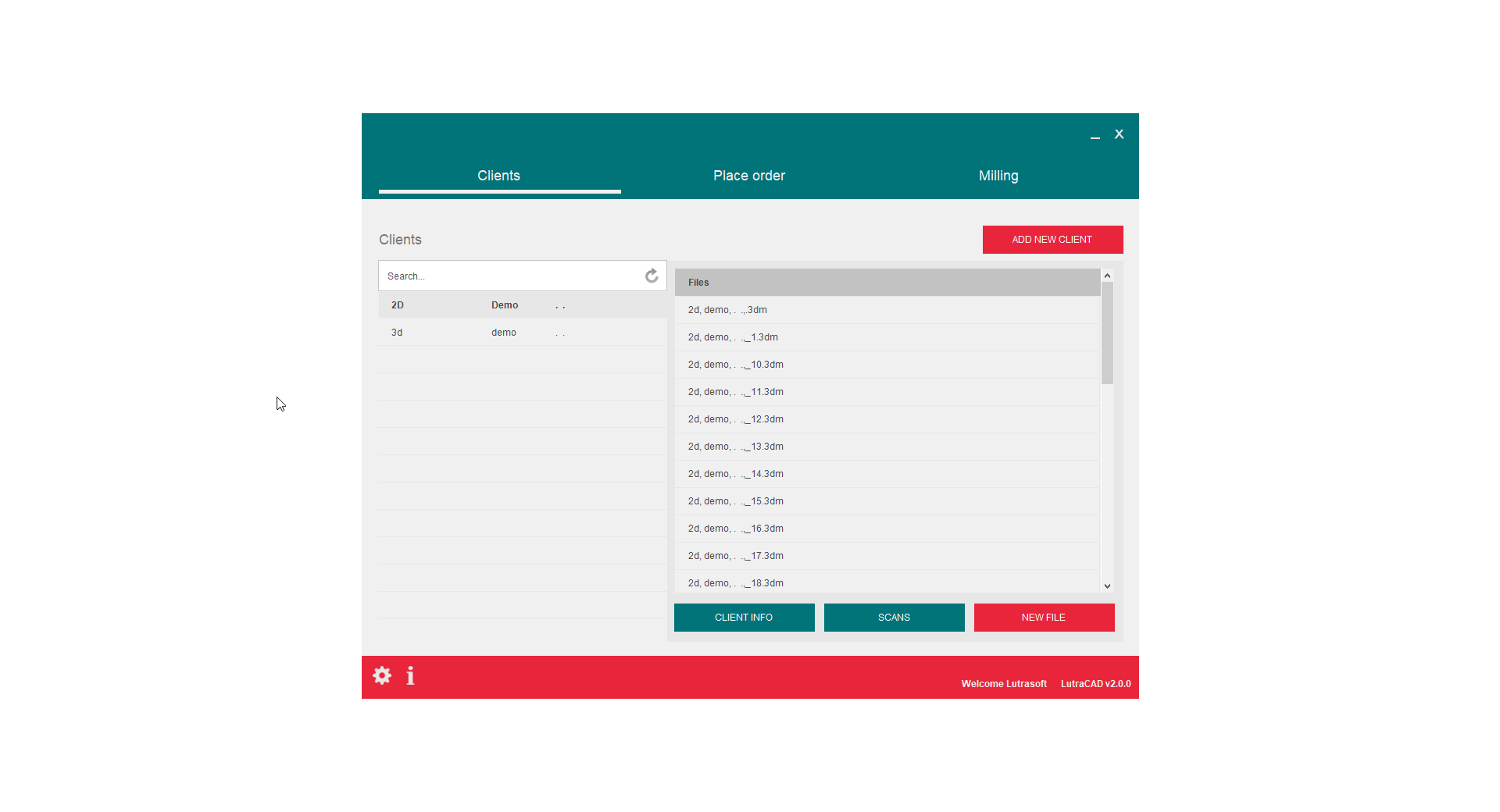
Need help finding the right
anwer to your question?
See how it works

