how to set shoe last measurements
When the measurements of the last needs to be checked measurements can be taken.
Time to finish: 5 minutes
Required: A 3D scan of a foot
Required: LutraCAD Shoe Last software
Step 1
To check the last measurements it is recommend to fill in the foot measurements, taken by hand or digital measured, first so when the last is measured the difference can easily be read.
- Click on "Take last measurements", this can be found on the measurements tab
- If the document contains 2 lasts the software asks for which side you want to fill in the measurements
- Depending on the active measurements it will ask the measurements in the following order:
- Obligate ball circumference
- Ball circumference
- Waist circumference
- Instep circumference
- Heel circumference
It is possible to enable/disable measurements. This can be done in the settings in the LutraCAD Manager => CAD tab => Last measurements. Restart Rhinoceros after settings are changed to take the latest settings into account.
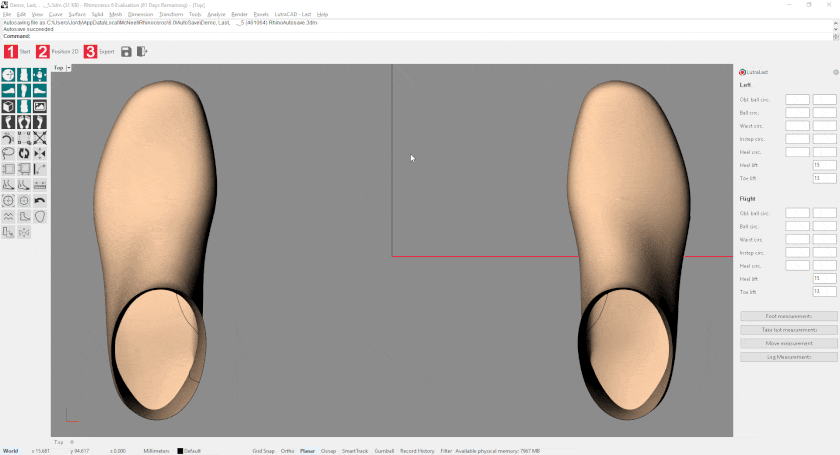
Step 2
Now it is time to take the measurements of the last itself. The software needs 3 points per measurement position. Medial side, lateral side and from the sideview an angle.
- Click on "Foot measurements", this can be found on the measurements tab
- If the document contains 2 lasts the software asks for which side you want to fill in the measurements
- Depending on the active measurements it will ask the measurements in the following order:
- Obligate ball circumference
- Ball circumference
- Waist circumference
- Instep circumference
- Heel circumference
- Per measurement start by clicking a position on the medial side
- Click on a position on the lateral side
- Determine the angle of the measurement
After all measurements are taken the circumference of the positions can be found in the measurements tab.
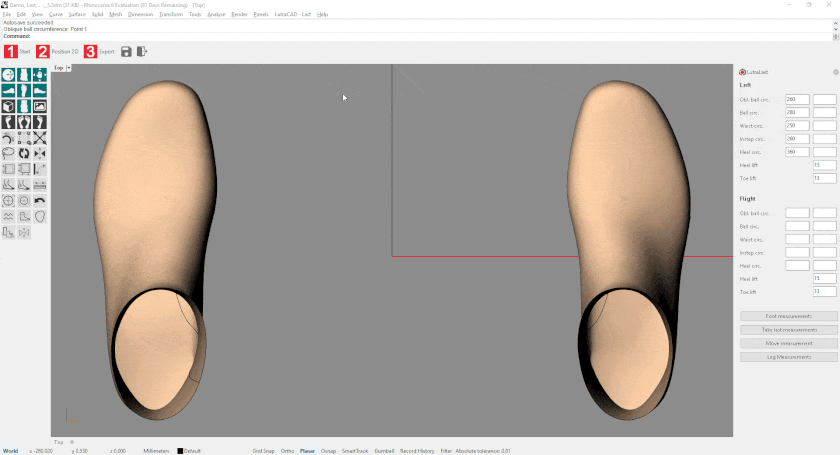
Step 3
Compare the last measurements and the foot measurements. In the left column the measurements of the foot can be found and in the right measurements the current circumferences of the last.
If needed the last can easily be adjusted by the BoundingBox to work towards the measurements of the foot. Every time the BoundingBox is adjusted the measurements will automatically be updated to the latest circumferences. This way the measurements are always up-to-date.
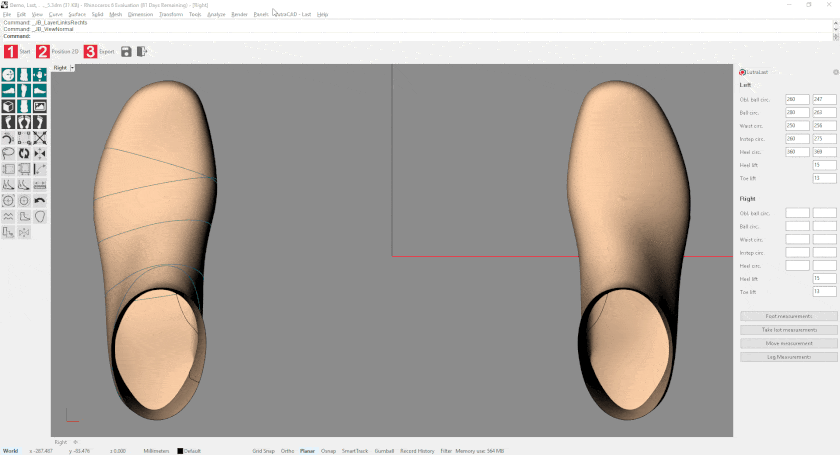
Need help finding the right
anwer to your question?

