Scaling in 1 direction
Time to finish: 2 minutes
Required: LutraCAD Insole software
Scaling an element in 1 direction is done following the next steps:
Scale 1 direction instructions
- Select the element you want to scale
- Click on the icon shown below
- Mark the desired starting point using the left hand mouse button
- Mark the desired reference point using the left hand mouse button
- Mark the desired ending point using the left hand mouse button
- The selected element is now scaled
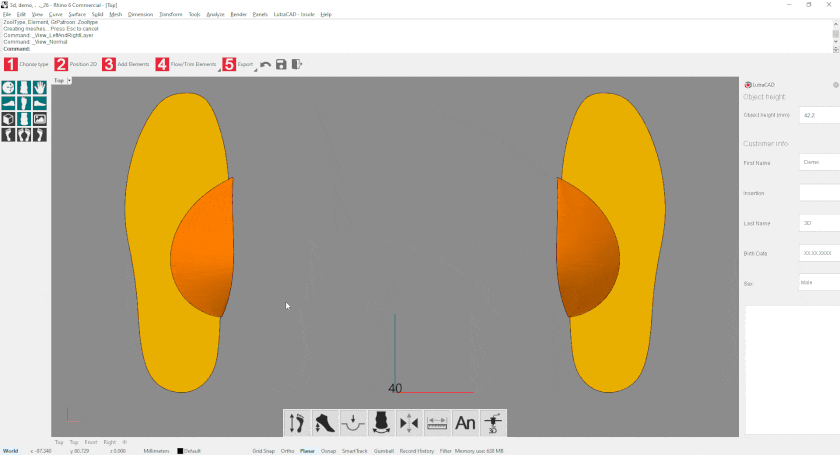
Scaling in 2 directions
Time to finish: 2 minutes
Required: LutraCAD Insole software
Scaling an element in 2 directions means it will be bigger or smaller in 2 directions. This does not change the design of the element. Scaling is done following these steps:
Scale 2 directions instructions
- Select the element you want to scale
- Click on the icon shown below
- Mark the desired starting point using the left hand mouse button
- Mark the desired reference point using the left hand mouse button
- Mark the desired ending point using the left hand mouse button
- The selected element is now scaled
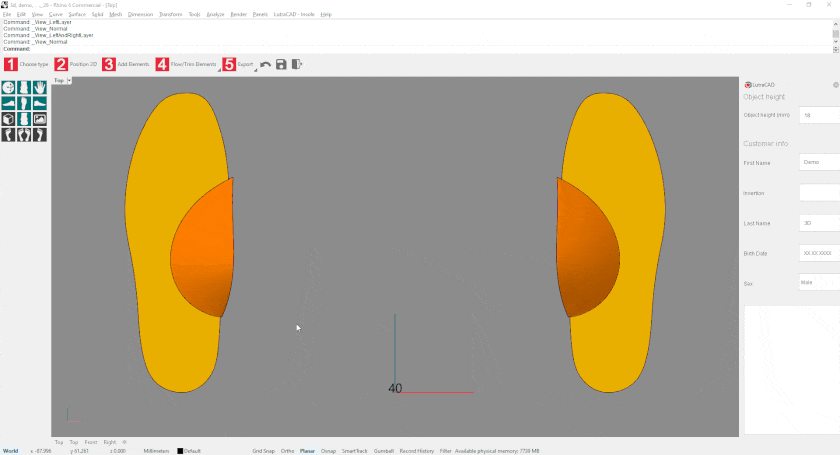
Related pages
Need help finding the right
anwer to your question?
See how it works

